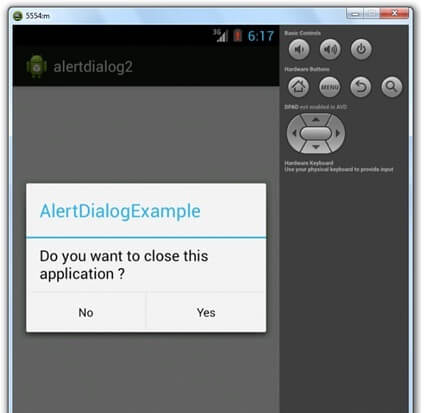Android AlertDialog Example
AlertDialog can be used to display the dialog message with OK and Cancel buttons. It can be used to interrupt and ask the user about his/her choice to continue or discontinue.Example of Android AlertDialog
activity_main.xml
You can have multiple components, here we are having only a textview.
File: activity_main.xml
<RelativeLayout xmlns:androclass="http://schemas.android.com/apk/res/android"
xmlns:tools="http://schemas.android.com/tools"
android:layout_width="match_parent"
android:layout_height="match_parent"
tools:context=".MainActivity" >
<TextView
android:layout_width="wrap_content"
android:layout_height="wrap_content"
android:layout_centerHorizontal="true"
android:layout_centerVertical="true"
android:text="@string/hello_world" />
</RelativeLayout>
xmlns:tools="http://schemas.android.com/tools"
android:layout_width="match_parent"
android:layout_height="match_parent"
tools:context=".MainActivity" >
<TextView
android:layout_width="wrap_content"
android:layout_height="wrap_content"
android:layout_centerHorizontal="true"
android:layout_centerVertical="true"
android:text="@string/hello_world" />
</RelativeLayout>
strings.xml
Optionally, you can store the dialog message and title in the strings.xml file.
File: strings.xml
xml version="1.0" encoding="utf-8"?>
<resources>
<string name="app_name">alertdialog</string>
<string name="hello_world">Hello world!</string>
<string name="menu_settings">Settings</string>
<string name="dialog_message">Welcome to Alert Dialog</string>
<string name="dialog_title">Javatpoint Alert Dialog</string>
</resources>
<resources>
<string name="app_name">alertdialog</string>
<string name="hello_world">Hello world!</string>
<string name="menu_settings">Settings</string>
<string name="dialog_message">Welcome to Alert Dialog</string>
<string name="dialog_title">Javatpoint Alert Dialog</string>
</resources>
Activity class
Let's write the code to create and show the AlertDialog.
File: MainActivity.java
package com.example.alertdialog;
import android.os.Bundle;
import android.app.Activity;
import android.app.AlertDialog;
import android.content.DialogInterface;
import android.view.Menu;
public class MainActivity extends Activity {
@Override
protected void onCreate(Bundle savedInstanceState) {
super.onCreate(savedInstanceState);
AlertDialog.Builder builder = new AlertDialog.Builder(this);
//Uncomment the below code to Set the message and title from the strings.xml file
//builder.setMessage(R.string.dialog_message) .setTitle(R.string.dialog_title);
//Setting message manually and performing action on button click
builder.setMessage("Do you want to close this application ?")
.setCancelable(false)
.setPositiveButton("Yes", new DialogInterface.OnClickListener() {
public void onClick(DialogInterface dialog, int id) {
finish();
}
})
.setNegativeButton("No", new DialogInterface.OnClickListener() {
public void onClick(DialogInterface dialog, int id) {
// Action for 'NO' Button
dialog.cancel();
}
});
//Creating dialog box
AlertDialog alert = builder.create();
//Setting the title manually
alert.setTitle("AlertDialogExample");
alert.show();
setContentView(R.layout.activity_main);
}
@Override
public boolean onCreateOptionsMenu(Menu menu) {
// Inflate the menu; this adds items to the action bar if it is present.
getMenuInflater().inflate(R.menu.activity_main, menu);
return true;
}
}
import android.os.Bundle;
import android.app.Activity;
import android.app.AlertDialog;
import android.content.DialogInterface;
import android.view.Menu;
public class MainActivity extends Activity {
@Override
protected void onCreate(Bundle savedInstanceState) {
super.onCreate(savedInstanceState);
AlertDialog.Builder builder = new AlertDialog.Builder(this);
//Uncomment the below code to Set the message and title from the strings.xml file
//builder.setMessage(R.string.dialog_message) .setTitle(R.string.dialog_title);
//Setting message manually and performing action on button click
builder.setMessage("Do you want to close this application ?")
.setCancelable(false)
.setPositiveButton("Yes", new DialogInterface.OnClickListener() {
public void onClick(DialogInterface dialog, int id) {
finish();
}
})
.setNegativeButton("No", new DialogInterface.OnClickListener() {
public void onClick(DialogInterface dialog, int id) {
// Action for 'NO' Button
dialog.cancel();
}
});
//Creating dialog box
AlertDialog alert = builder.create();
//Setting the title manually
alert.setTitle("AlertDialogExample");
alert.show();
setContentView(R.layout.activity_main);
}
@Override
public boolean onCreateOptionsMenu(Menu menu) {
// Inflate the menu; this adds items to the action bar if it is present.
getMenuInflater().inflate(R.menu.activity_main, menu);
return true;
}
}
Output: